
Viking Raider

Beta Version 0.3
User Manual
© 2004 Carriage House Productions, LLC
Word Formatted Version (right-click and "Save-As")
Introduction
Welcome to the Dark Ages. Whether you’re an aficionado of ancient military strategy, or just like to move armies around in cyberspace, you’ll love Viking Raider.
Viking
Raider is a computer-based military strategy game simulating combat in
Scandinavia during the 8th and 9th Centuries A.D., a time
in which the entire population was at the mercy of dreaded Viking Raiders.
Viking
Raider combines the elements of military combat with scenarios based on
historical knowledge of the period. In
Viking Raider, the player assumes the role of a Viking, commanding an army of a
few hundred men.
Important!
- Designer’s Note:
Viking
Raider is designed as a Multi-Player game!
Viking Raider Beta Version 0.3 can be played over a Local Area Network (LAN) or over the Internet with between 2 and 4 players. The Single Player game provided should be viewed as a tool to familiarize yourself with the mechanics of the game, and all efforts should be made to advance to the Multiplayer game as soon as possible. Remember: Playing the Computer will make you weak!
Installation
To install Viking Raider Beta Version 0.3, place the distribution CD into your CD-ROM Drive. The Setup program will copy the Viking Raider files to your hard disk.
You will need DirectX™, Version 7.0 or higher. If you do not already have it, you may obtain it at www.microsoft.com.
Make sure you have the latest drivers available for your Graphics Card.
Technical Support is available at: www.carriagehouseproductions.com.
Click on the “Maintenance Depot” link for the latest technical support information.
Main Menu
After installing Viking Raider, you are ready to play. A shortcut will be available in the Start Menu under Carriage House Productions. After starting the game, clicking “Continue” will take you to the Main Menu. Figure-1 shows the Viking Raider Main Menu.
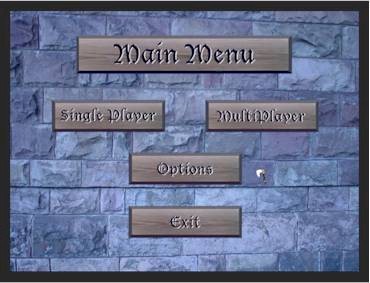
Figure-1 Viking Raider Main Menu.
The Main Menu provides you with a choice of “Single Player” or “MultiPlayer” games, and the ability to modify the game “Options”.
Options
Clicking “Options” on the Main Menu will take you to the Options Screen. Figure-2 shows the Viking Raider Options Screen.
The Options Screen allows you to set the your Commander’s name, the amount of gold used for building armies, the weather affects, and the game level of difficulty. The “More Options” button displays additional game options, including Internet settings and a choice of Cursors.
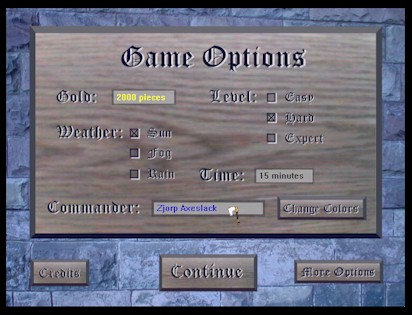
Figure-2 Viking Raider Options Screen
Single Player Game
From the Viking Raider Main Menu, you can select “Single Player” to play against the computer. Use the Single Player game to build and try out new armies, and test tactics before taking on a human competitor. Clicking “Single Player” will take you to the Select Map screen.
Multiplayer Game
When you are ready to take on a human competitor select “MultiPlayer” from the main menu, which will take you to the MultiPlayer screen.
Select Map
Clicking “Single Player” on the Viking Raider Main Menu takes you to the Select Map screen. Figure-3 shows the Viking Raider Select Map screen.
The Select Map screen allows you to preview and select the map to be used for the game. Clicking on the Map Name will display a preview image and a short description of each map.
Clicking “Preview” will take you to the actual 3D map environment, where you are free to navigate and inspect the battlefield. Click “Back” to return to the Select Map screen.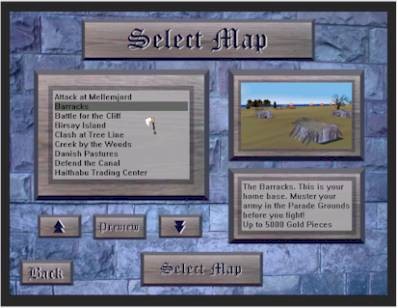
Figure-3 Viking Raider Select Map Screen
When you are satisfied with your choice, click “Select Map” to move to the Parade Grounds.
Parade Grounds
Clicking “Select Map” on the Viking Raider Select Map screen takes you to the Parade Grounds. The Parade Grounds are where you build and save Viking Raider armies.

Figure-4 Viking Raider Parade Grounds
The large figures on the Parade Grounds are used to create the Units and Soldiers in your army. The standard army can contain up to 16 units, each of which can contain 36 soldiers. Clicking on the Standard Bearer will create a new unit, and clicking on the other figures will create that troop type. New units take front-and-center, and new soldiers are added to the front-and-center unit. Clicking on other Units will bring them to front-and-center, where they can then be edited.
Right clicking on a soldier in the front-and-center unit will remove that soldier, while clicking on the front-and-center Standard Bearer will remove that unit.The following troop types are available at the Parade Grounds, at the indicated cost in Gold:
![]() Standard
Bearer – Creates a New Unit. 10
Gold Points.
Standard
Bearer – Creates a New Unit. 10
Gold Points.
![]() Huscarl
– The heavily armored “Knight” of the Vikings.
14 Gold Points.
Huscarl
– The heavily armored “Knight” of the Vikings.
14 Gold Points.
![]() Berserker
– These fanatic warriors carry two weapons, just in case they drop one. 10
Gold Points.
Berserker
– These fanatic warriors carry two weapons, just in case they drop one. 10
Gold Points.
![]() Bondi Axeman
– Axeman carry battle-axes that can be thrown at the enemy. 6 Gold Points.
Bondi Axeman
– Axeman carry battle-axes that can be thrown at the enemy. 6 Gold Points.
![]() Bondi Swordsman – The Basic Viking soldier. 6
Gold Points.
Bondi Swordsman – The Basic Viking soldier. 6
Gold Points.
![]() Bondi Spearman – Basic peasant soldier.
2
Gold Points.
Bondi Spearman – Basic peasant soldier.
2
Gold Points.
![]() Bondi Archer
– Lightly armored, but can sting from a distance. 4 Gold Points.
Bondi Archer
– Lightly armored, but can sting from a distance. 4 Gold Points.
Place Army
Clicking “Done” at the Viking Raider Parade Grounds takes you to the Place Army screen. Figure-5 shows the Viking Raider Place Army screen.

Figure-5 Viking Raider Place Army Screen
In the Place Army screen you can use the Command and Control Menu to place your units, set unit formations, and issue initial orders. When you are finished placing your army, click “Done” and the game will begin.
Command and Control
Clicking “Done” at the Viking Raider Place Army screen begins the battle. You are now the commander of a Viking Raiding party of about 500 men. Your movement is restricted, depending on the level of difficulty, to your horse as you ride around the battlefield. You can now issue orders to units in your proximity. There are two methods of controlling your units; left clicking to select units and issue “Quick Commands”, or right clicking to utilize the Command Menu. Figure-6 shows the Viking Raider Command Menu.

Figure-6 Viking Raider Command Menu
The right mouse button can be used for “Quick Commands” to quickly move your units or attack an enemy. Right-click to select your units, then right-click again on open ground to move there, or on an enemy to attack. You may select multiple units by holding down the <Shift> key.
The left mouse button brings up the Viking Raider Command Menu. The following icons make up the Viking Raider Command Menus:
Orders
 Attack
– Attack the selected enemy unit.
Attack
– Attack the selected enemy unit.
 Charge!
– Charge the selected enemy unit.
Charge!
– Charge the selected enemy unit.
 Halt
– Unit stops and holds Position.
Halt
– Unit stops and holds Position.
 Hold and Fire
– Unit holds position, but fires at the selected enemy unit.
Hold and Fire
– Unit holds position, but fires at the selected enemy unit.
 Fall Back
– Move away from, but still facing enemy, and continue to fire missiles.
Fall Back
– Move away from, but still facing enemy, and continue to fire missiles.
Formations
 Open Order
– Most mobile and hardest to hit formation.
Open Order
– Most mobile and hardest to hit formation.
 Close Order
– Better for close combat, but vulnerable to missile fire.
Close Order
– Better for close combat, but vulnerable to missile fire.
 Skirmish
– Forward reconnaissance units that evade enemy if possible.
Skirmish
– Forward reconnaissance units that evade enemy if possible.
 Wedge
– Wedge formations can punch through defensive lines.
Wedge
– Wedge formations can punch through defensive lines.
 Shield Wall
– The best defensive, but most restrictive formation.
Shield Wall
– The best defensive, but most restrictive formation.
Difficulty
There are three levels of difficulty in Viking Raider that can be set on the Options Screen.
Ø Easy – Use the Easy setting to get started.
Ø Hard – The Hard setting introduces Officer Lethality to increase the realism of combat. Your Officer moves a little slower than in Easy mode, and is now subject to enemy fire. If you move too close to the enemy you will start taking hits. Take too many hits and your Officer will first slow down and then die. If your Officer dies, you will have to wait until a suitable replacement rises from the ranks.
Ø Expert – Expert uses all of the advanced settings of Viking Raider, for the ultimate in combat virtual realism. In addition to the features described for the Hard setting, Unit Interpenetration and Disorganization rules are introduced. If your units get intermixed, they will become disorganized and less effective.
Drowning
Stay away from the Water! If you move too close to the water, you can sink and drown. If your Officer drowns, you will have to wait until a suitable replacement rises from the ranks.
Logbook
Pressing “D” on the keyboard will display the Logbook. The Logbook contains information about your army and specific information about Units that are selected, including morale, terrain and concealment status.
Concealment
In Multiplayer games you can conceal your units during the Place Army phase. If you place a unit near the base of a tree or inside a building, that unit will not show up on your opponents screen until it either moves or fires. Check concealment status by consulting your Logbook.
Aftermath and Replay
When the game ends, the Results Screen is displayed. The Results Screen contains all the details of the armies following combat, and declares a winner. From the Results Screen you can click the Aftermath Button to see a replay of the battle. You can Rewind, Play, Fast Forward or skip to the end of the battle. You can also navigate freely, as in the Map Preview environment.
Chat Messages
In Multiplayer games you can send Chat Messages between players by pressing “Enter” on the keyboard. Type your text message into the Chat Screen and press “Enter” again, or click one of the buttons to send your message to all players or only to your allies.
Multi-Unit Select
You may select multiple units by holding down the <Shift> Key and clicking on the more than one unit. While not all commands are available to multiply selected units, you may move, halt or fallback multiple units. By holding down the <Shift> key when issuing the command, the units will remain selected.
Multiplayer Games
Viking Raider provides a choice of Multiplayer Connections, Local Area Network and Internet. Figure-7 shows the Viking Raider Connection screen.
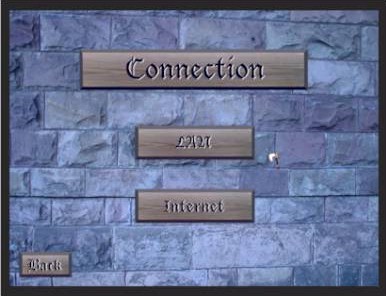
Figure-7 Viking Raider Connection Screen
To play a MultiPlayer game on a Local Area Network, click “LAN” from the Viking Raider Connection Screen. This takes you to the Available Games screen, where you can either host or join a game. Figure-8 shows the Viking Raider Available Games screen.
If you are hosting a Multiplayer Game, click “Create”. This takes you to the Select Map screen described on page 6. After selecting a map, you will be sent to the Viking Raider Lobby. After all players have joined, click “Start Game”.
If you are joining a Multiplayer game, click “Join” on the Available Games screen. This takes you directly to the Viking Raider Lobby. Figure-9 shows the Viking Raider Lobby.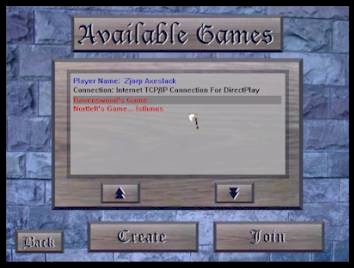
Figure-8 Viking Raider Available Games Screen
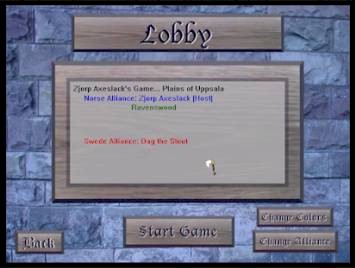
Figure-9 Viking Raider Lobby
Internet Games
Hosting a Multiplayer Internet Game
To host an Internet game, you must first inform the other players of your computer’s Internet Protocol (IP) address. To obtain your IP address, connect to the Internet via your usual method. Once connected, open an MS-DOS or a Command Prompt window and type “ipconfig”. Inform the other players of your IP address via telephone or email. You may now start Viking Raider and “Create” an Internet Game.
Joining a Multiplayer Internet Game
To join an Internet game, you must first obtain the host player’s Internet Protocol (IP) address. Once you know the host’s IP address, start Viking Raider and click “Join” on the Internet Game screen. A popup window will appear prompting you for the IP address. Type in the IP address and click OK. You will be taken to the “Available Games” screen where you can “Join” the available game.
Designer's Notes
Carriage House Productions was founded by a small group of wargamers who 1) believed they had a unique insight on how to design a computer wargame, and 2) were fatigued with many of the problems with computer wargames currently available on the market. Following are some of the considerations that drove the design of Viking Raider:
All of the graphics in Viking Raider are bitmaps editable by the end-user. Anyone capable of editing graphics may easily create their own battle flags and cursors. More advanced users may edit the figures.
The main performance limiter in Viking Raider is army size. The end-user may monitor their computer’s performance by pressing the X Key while in the 3D environment. Frame rates above 10,000 frames per second are recommended for lag-free performance. Slower machines should limit their army size to 2 or 3,000 gold pieces, while faster machines may increase their army size up to 5,000.
The keys to victory in Viking Raider are combing your forces properly and being able to counter specific threats with the proper force. Piecemeal attacks are sure to fail! The ability to create mixed units of different troop types and arrange them in different formations assures flexibility in your army. The ability to save armies lets you “tweak” your force for optimum effectiveness.
Keyboard Commands
|
Key |
Description |
|
C |
Center on Parade Grounds. |
|
D |
Display Logbook. |
|
T |
Display Terrain Types in Preview Mode. |
|
M |
Mute On/Off. |
|
P |
Pause Game. Hide Panel in Replay Mode. |
|
X |
Display Frame Rate. |
|
U |
Move Up in Preview/Replay mode. |
|
J |
Move Down in Preview/Replay mode. |
|
Num + |
Tilt Up. |
|
Num - |
Tilt Down. |
|
< |
Move Left. |
|
> |
Move Right. |
|
↑ |
Move Forward. |
|
↓ |
Move Backward. |
|
← |
Turn Left. |
|
→ |
Turn Right. |
|
Alt C |
Cease Fire (Host Only). |
|
Alt S |
Surrender. |
|
<Shift> |
Select Multiple Units. |
|
<ENTER> |
Send Chat Message. |
|
<ESC> |
Quit Game. |
Table-1 Viking Raider Keyboard Commands
Viking Raider, Pre-Release (Beta) Version 0.3.4
LIMITED
USE END USER SOFTWARE LICENSE AGREEMENT
This
Limited Use End User Software License Agreement (the "AGREEMENT") is
between you, the end-user (“USER”), and Carriage House Productions, LLC
(“CARRIAGE HOUSE”).
By installing or running this software, you hereby agree to the terms and
conditions set forth in this AGREEMENT.
GRANT
OF LIMITED USE LICENSE
1.
Grant of License.
You are hereby given the limited right to install and run this
Pre-Release (Beta) version of Viking Raider (the “BETA VERSION”).
The title to the software is not transferred to you; rather you are
licensed to use the BETA VERSION for the life of this AGREEMENT.
Upon termination of this AGREEMENT, you agree to destroy all copies of
the BETA VERSION that you have installed.
You may keep one (1) copy of the program for your records.
2.
Disclaimer of Liability.
CARRIAGE HOUSE accepts no liability for consequential damages, whether
direct or indirect, caused by the installation or use of this BETA VERSION.
3.
Parental Guidance.
Viking Raider is rated by CARRIAGE HOUSE as “Mature/Blood”.
Access to the software by minor children is prohibited except with adult
guidance and supervision.
By accepting this AGREEMENT, you guarantee that you are an adult and also
accept the AGREEMENT on behalf of any children that may use your copy of the
software.
4.
Intellectual Property.
All Trademarks, Logos, Bitmaps and other Images, Sound Files, Executable
Files, and Proprietary File Formats distributed with this BETA VERSION remain
the intellectual property of CARRIAGE HOUSE and are protected by U.S. and
international copyright laws.
The USER agrees not to decompile, reverse engineer, translate or decode
any of the software distributed with this BETA VERSION.
5.
Commercial Use Prohibited.
The USER may not rent, sell, or otherwise exploit commercially this BETA
VERSION without express, written consent of CARRIAGE HOUSE.
6.
Applicable Law.
You agree to use this BETA VERSION in accordance will all U.S. Export
laws and all other applicable laws.
7.
No Warranty.
This BETA VERSION is for demonstration and testing purposes only, and
carries no special warranty or guarantee that it will operate properly on any
particular system.
Limited Technical Information is available at www.VikingRaider.com.
You may report any problems by emailing Bugs@CarriageHouseProduction.com.
8.
Severability.
The terms of this agreement are severable.
If any term or provision is declared invalid or unenforceable, that term
or provision will be construed consistent with applicable law as nearly as
possible to the original intentions of the AGREEMENT, and the remaining terms
and conditions will remain in full force and effect
9.
Termination of Agreement.
This AGREEMENT is considered terminated upon the release of Viking
Raider, Version 1.0.
© 2005 Carriage House Productions, LLC